[h=2]Changing to Japanese Voices in Bayonetta 3[/h]You can change the audio settings of Bayonetta 3 pretty much anytime you want; you just have to do it from the Chapter Select screen, as the settings cannot be changed while you’re in the middle of a level.
From the Chapter Select screen, press + to bring up the menu, then choose Options.
Tab over to the Sound tab by pressing L or R, then use the d-pad to change the Voice Language to Japanese. After that, just exit out of the menu, pop into the next chapter, and you’re all good to go.
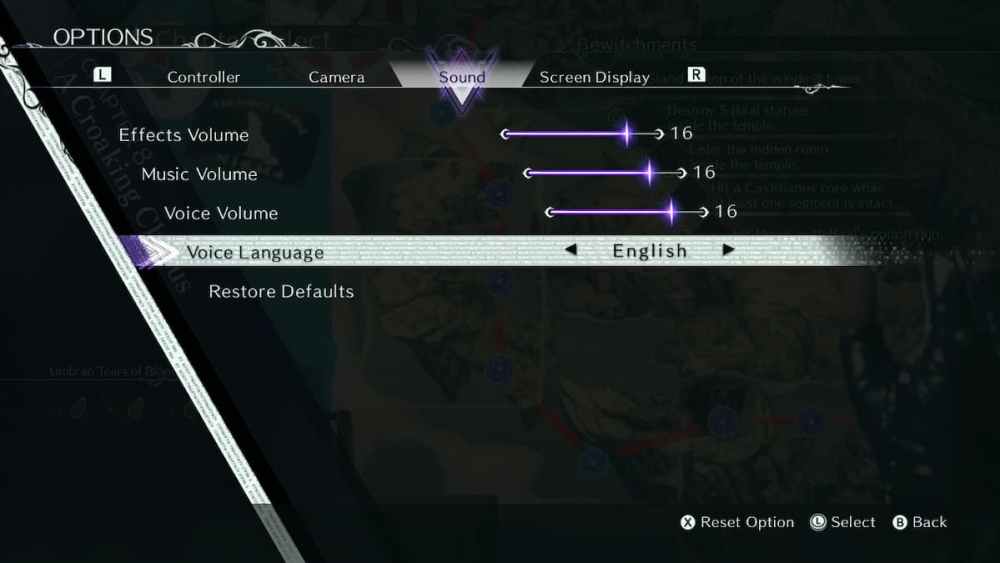
Image Source: PlatinumGames via TwinfiniteThe only available voice tracks for Bayonetta 3 are Japanese and English, though you can set the subtitle language to any that you prefer. This will allow players to enjoy the game in the original audio track, while still being able to keep track of what’s happening in the story by reading the subtitles.
That’s all you need to know about how to change to Japanese voices in Bayonetta 3. Be sure to search for Twinfinite for more tips and information on the game.
More...