[h=2]Using Photo Mode in Bayonetta 3[/h]Photo mode is available to players right from the start in Bayonetta 3, and it’s easy to use as well. All you have to do is press the + button while in-game, then select the option that says Photo Mode.
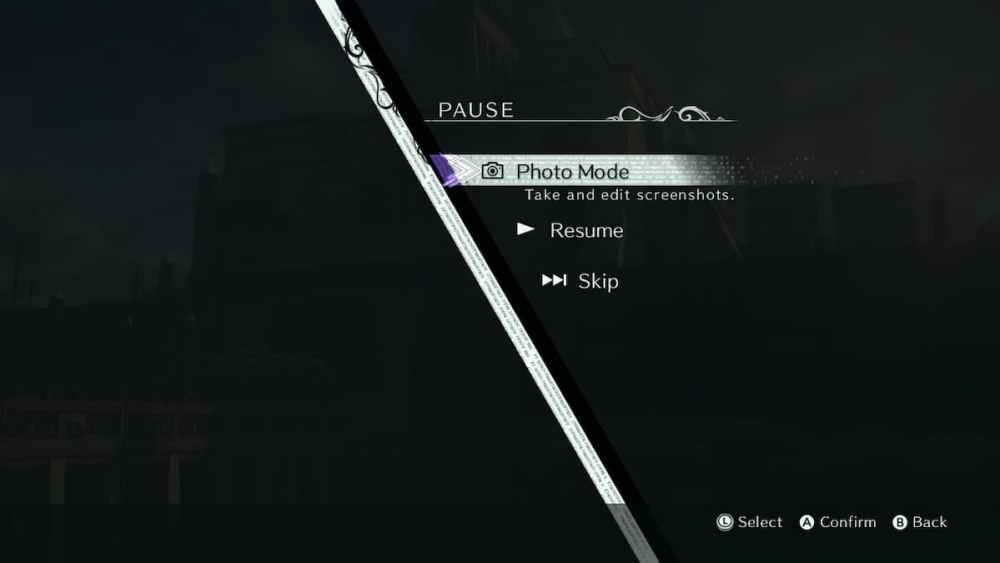
Image Source: PlatinumGames via TwinfiniteThis will completely pause the game, you’ll be able to adjust the camera angle, the offset, zoom, and even mess around with various filters to create the perfect shot. With the left and right sticks, you’ll be able to move the camera around a little as well to look for your favorite angle.
Once you’ve got everything angled just right, all you have to do is hide the UI and press the screenshot button on the Switch to save it to your gallery.
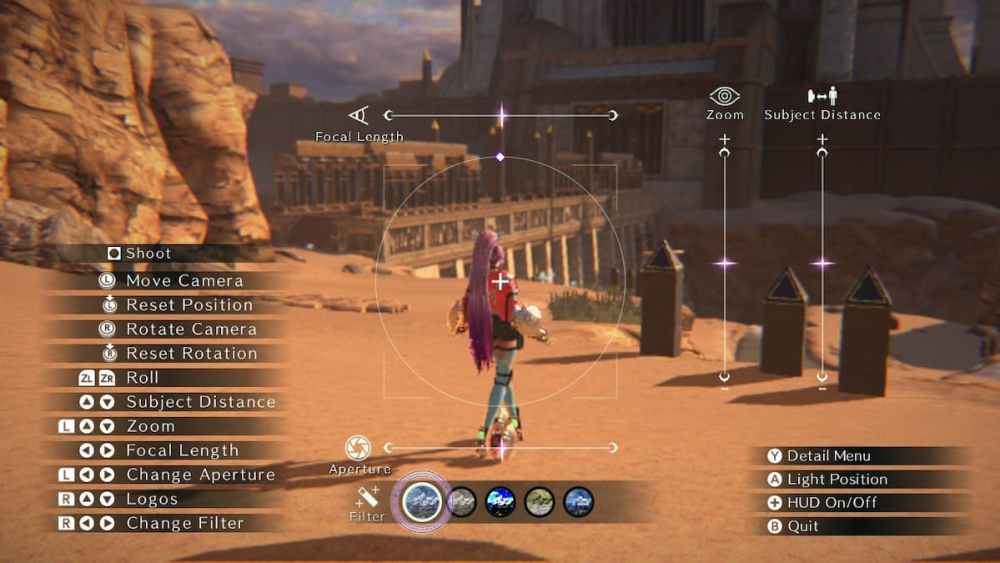
Image Source: PlatinumGames via TwinfiniteYou can also activate photo mode while you’re in a cutscene, though do note that you won’t be able to move the camera or adjust the zoom that way.
That’s all you need to know about how to use photo mode in Bayonetta 3. Be sure to search for Twinfinite for more tips and information on the game.
More...